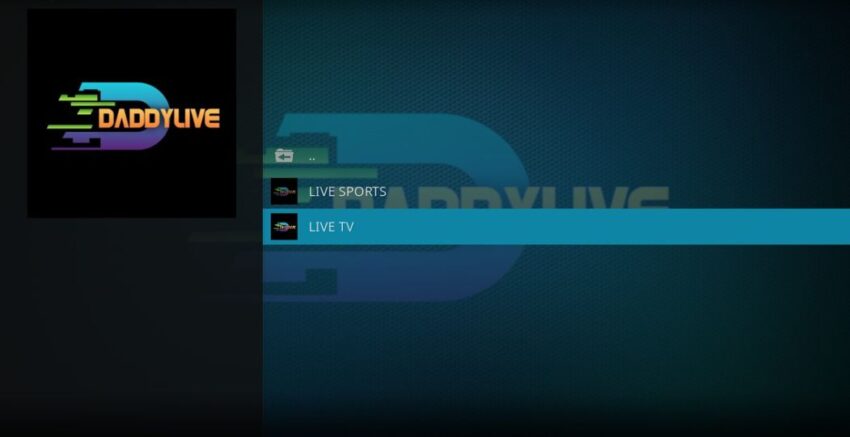Kodi is one of the most versatile media streaming platforms available offering endless possibilities to enjoy a wide range of content including TV shows movies music and even live sports one of the lesser known but highly sought after addons for live sports streaming is DaddyLive this addon allows users to stream live sports TV channels and other media for free.
(Visit DaddyLive Website)
If youre a sports enthusiast or someone who wants to explore DaddyLives features on Kodi this guide will take you step by step through the installation process well also provide useful tips answer common questions and ensure that you have a smooth installation experience.
Table of Contents
- What is DaddyLive on Kodi?
- Why Install DaddyLive on Kodi?
- Prerequisites for Installing DaddyLive on Kodi
- How to Enable Unknown Sources on Kodi
- How to Install DaddyLive on Kodi: Step by Step Guide
- How to Use DaddyLive on Kodi
- Troubleshooting Common Issues with DaddyLive
1. What is DaddyLive on Kodi?
DaddyLive is a third party Kodi addon that offers a vast range of live TV channels and live sports streams from various countries it provides users with access to free content such as sports events including football, basketball boxing and much more it is a favorite among Kodi users who want to stream live sports without paying for expensive subscriptions.
Since DaddyLive is a third party addon it is not part of the official Kodi repository which means youll need to install it manually from an external repository but dont worry well guide you through the entire process.
2. Why Install DaddyLive on Kodi?
There are several reasons why installing DaddyLive on Kodi is a great idea:
- Access to Live Sports: DaddyLive specializes in providing live sports streams making it a go to for sports enthusiasts.
- Free Content: Unlike many other services DaddyLive offers its streams for free making it accessible for all.
- Variety of Channels: Besides sports you can also access various live TV channels from around the globe.
- Kodi Compatibility: DaddyLive integrates well with Kodi’s interface offering a smooth, user-friendly experience.
Whether you want to watch live football matches basketball games or global TV channels DaddyLive can transform your Kodi experience into a powerful streaming hub.
3. Prerequisites for Installing DaddyLive on Kodi
Before diving into the installation process make sure you have the following in place:
- Kodi Installed on Your Device: Whether youre using a Firestick, Android TV or PC youll need to have Kodi installed and set up on your device if you havent installed Kodi yet head to the official Kodi website to download and install the latest version.
- Internet Connection: A stable internet connection is necessary for downloading repositories and streaming content smoothly.
- Enable Unknown Sources: Since DaddyLive is a third party addon youll need to enable Kodis Unknown Sources option well walk you through that process below.
4. How to Enable Unknown Sources on Kodi
Before you can install DaddyLive you need to enable Kodi to accept third party addons Heres how:
Step 1: Open Kodi Settings
- From Kodis home screen click on the Settings icon (the gear symbol) in the topleft corner.
Step 2: Select System Settings
- In the Settings menu click on System.
Step 3: Enable Unknown Sources
- On the left-hand menu scroll down to Addons.
- On the right side toggle the Unknown Sources option to the right to enable it.
- A warning will pop up click Yes to confirm This allows Kodi to install addons from third-party sources.
Now that youve enabled Unknown Sources youre ready to install DaddyLive.
5. How to Install DaddyLive on Kodi: Step by Step Guide
Follow this step by step guide to install DaddyLive on Kodi:
Step 1: Add the Repository Source
Since DaddyLive is a third party addon youll need to install it from an external repository.
- Open Kodi on your device and navigate to the Settings menu by clicking the gear icon.
- Select File Manager from the options in the settings menu.
- In the File Manager screen click on Add Source. This will open a dialogue box where you can enter the repository source URL.
- Click on None to enter the source URL type in the following URL:
http://daddyliveofficial.xyz/repo
(Make sure to double check the URL for accuracy before proceeding.) - Name the source DaddyLive Repo and click OK.
Step 2: Install the Repository
- Once the source is added return to Kodis home screen.
- Go to Addons from the left hand menu.
- Click on the Addon Browser icon (the open box icon in the top left corner).
- Select Install from Zip File.
- A window will appear showing the list of sources youve added scroll down and select DaddyLive Repo.
- In the next screen click on the repository ZIP file (it should be named something like
repository.daddylive.zip). - Wait for the notification that says DaddyLive Repository Installed.
Step 3: Install the DaddyLive AddOn
- After installing the repository stay on the Addon Browser screen.
- This time click on Install from Repository.
- Scroll through the list and find DaddyLive Repository then click on it.
- Select Video Addons and youll see DaddyLive listed.
- Click on DaddyLive, then hit the Install button.
- Wait for the notification that confirms DaddyLive Addon Installed.
Congratulations! Youve successfully installed DaddyLive on Kodi. Now lets explore how to use the addon.
6. How to Use DaddyLive on Kodi
Now that youve installed DaddyLive its time to explore its features and watch your favorite live content.
Step 1: Access DaddyLive
- From Kodis home screen go to Addons.
- Scroll down to Video Addons.
- Click on DaddyLive to launch the addon.
Step 2: Explore DaddyLive Categories Once inside the addon youll see different categories such as Live Sports Live TV Channels and other content options navigate through the categories to find what youre looking for.
Step 3: Select a Stream
- Choose the desired category (for example, Live Sports).
- Browse through the available streams and click on the one you want to watch.
- DaddyLive will connect to the stream and youll be able to enjoy live content immediately.
DaddyLives user interface is simple and straightforward making it easy to find and start watching your favorite live events or TV channels in just a few clicks.
7. Troubleshooting Common Issues with DaddyLive
As with any third party Kodi addon you might encounter occasional issues when using DaddyLive below are some common problems and solutions:
Problem 1: Streams Not Loading
If you click on a stream and it doesnt load try the following:
- Check Your Internet Connection: Ensure your internet connection is stable slow or interrupted connections can cause buffering or failed streams.
- Use a VPN: Some streams may be geo restricted a VPN can help you bypass these restrictions and access content from different regions.
- Try Another Stream: Sometimes individual streams may go down if a particular stream isnt working, try selecting a different one from the list.
Problem 2: Addon Not Working After Installation
If DaddyLive is not launching or working correctly after installation:
- Clear Kodi Cache: Sometimes clearing Kodis cache can fix loading issues you can do this through a maintenance addon like Indigo.
- Update DaddyLive: Check if there are any updates available for DaddyLive by going to Addons > My Addons > Video Addons > DaddyLive > Update.
Problem 3: Buffering Issues
If you experience buffering try these solutions:
- Use a Wired Connection: If possible use an Ethernet connection instead of Wi-Fi for more stable streaming.
- Lower the Stream Quality: Some streams may offer multiple quality options lowering the quality can reduce buffering.
- VPN for Throttling: If your ISP is throttling your connection a VPN can help bypass these restrictions and improve your streaming experience.
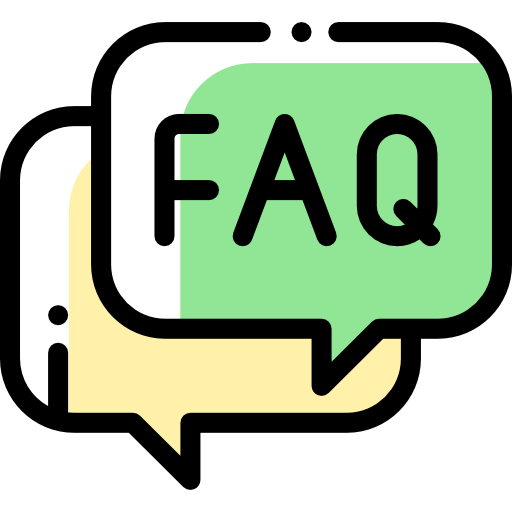
FAQs About DaddyLive on Kodi
1. Is DaddyLive Legal to Use?
DaddyLive is a third party addon that streams content from various online sources the legality of using DaddyLive depends on the content being streamed and your local laws always ensure that you are using legal streams and abiding by copyright laws in your country.
2. Do I Need a VPN to Use DaddyLive?
While not required using a VPN Virtual Private Network is highly recommended when using third party Kodi addons like DaddyLive a VPN ensures your privacy protects your data from hackers and can help you bypass geo restrictions.
3. Will DaddyLive Slow Down My Kodi?
DaddyLive itself should not slow down your Kodi performance however buffering or lagging issues are usually caused by network problems server overloads or ISP throttling ensuring a stable internet connection and using a VPN can help mitigate these issues.
4. Can I Install DaddyLive on Other Devices?
Yes DaddyLive can be installed on any device that supports Kodi such as Android TV boxes Firestick smartphones tablets and even PCs.
Conclusion
Installing DaddyLive on Kodi is a fantastic way to access free live sports streams and global TV channels. With its easy to use interface and diverse content options DaddyLive is a must have for sports enthusiasts and anyone looking to enhance their streaming experience on Kodi.
By following the step by step guide in this article you should have no problem installing DaddyLive and getting started with your favorite live sports and TV channels just make sure to follow the installation instructions carefully and dont forget to use a VPN for added security and privacy.